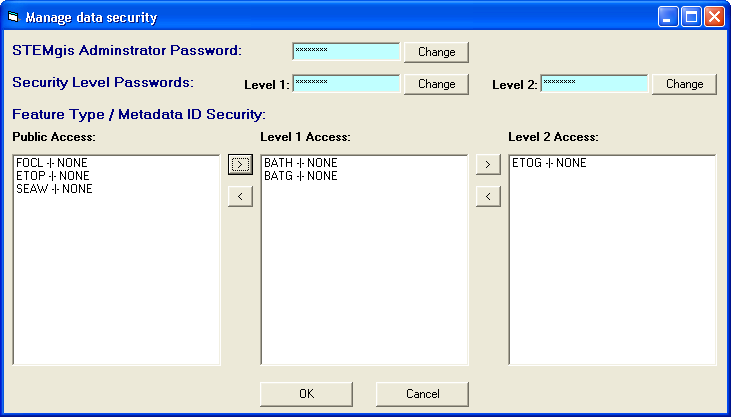
Tools Menu
Set Security Options
To add or change security settings for the currently open STEMgis database and/or the data it contains click on the Set Security Options item from the Tools Menu.
The Set Security Options allow the user to set a STEMgis Administrator password and access level passwords for data in the currently open STEMgis database. For data there are 3 access levels of security; i.e. public access, level 1 and level 2. These can be used to prevent access to certain data within the database if, for example, such data is sensitive or it's copyright has certain restrictions. When a security level is set for a particular feature type then it may be viewed in the Viewer or FreeView only if the user is logged on for access to that level.
When you have selected the Set Security Options menu option you will be presented with the following screen:
Setting a STEMgis Administrator Password
A STEMgis Administrator password is used to restrict access to the design of, and data in, a STEMgis database. If a STEMgis Administrator password is set for a particular STEMgis database you will be prompted to enter the password when attempting to open the database in either STEMgis Manager or STEMgis Publisher. If you cannot supply the correct password you will not be able to open the database, and therefore will not be able to modify the design or contents of the database, or publish the database.
To set or change a STEMgis Administrator password for the currently open STEMgis database, click on the Change button next to the STEMgis Administrator Password textbox. The following screen appears:
To add a new password, leave the Old Password textbox empty. Type in a new password, and confirm the password in the Check Password textbox. To accept the new password, click on the OK button. If you type the confirmation incorrectly you will be asked to re-type the password.
To change the password type in the old password in addition to providing the new and confirmed passwords.
Setting Data Security Level Passwords
Data level security passwords are used to restrict access to selected data within a STEMgis database. If data level security passwords are set in a particular STEMgis database the user will be prompted to enter the appropriate password when attempting to retrieve the protected data via the Query Wizard in the STEMgis Viewer. If the user cannot supply the correct password access to the data will be denied.
By default, all new feature types are set to public access so that any user may view them. To change the security level of a feature type first select the feature type from the list boxes and then use the left (<) and right (>) buttons to shift the feature type to a new security level.
To set passwords for Security Levels 1 and 2 click on the Change buttons next to the appropriate textboxes and follow the procedure as detailed above for the STEMgis Administrator password.
If a security level password is left unset or is blank then that security level will not be used. If the password is set then all feature types within that security level will be subject to security control and may not be viewed or exported unless the user has security access to that level.
To save your new setting to the database, click on the OK button, or if you do not wish to apply the settings click on the Cancel button.
| Browser Based Help. Published by chm2web software. |