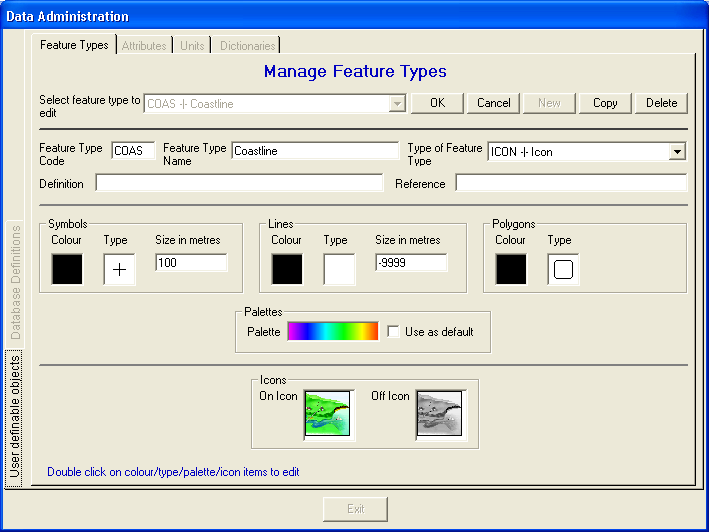
Changing colours of feature or attribute items
To change any of the colours in the Data Administration dialog box under the Manage Feature Types or Manage Attributes tabs double-click on the appropriate colour box and then pick a colour from the colour editor.
To select one of the Basic colors click the required colour box, to define other colours select the Define Custom Colors button and either:
When the required colour has been selected you may click the Add to Custom Colors button to save the colour for future selection from the Custom colors colour boxes.
To change the range of colours double click on the Palette and select a new colour palette from the scrolling list box. Each palette will be displayed as it is highlighted. Click OK to accept your selection or Cancel to exit without any change. Click the Use as default check box to use the chosen palette as default rather than using proportional symbols.
| Browser Based Help. Published by chm2web software. |